Written by Thomas Harlan, Reporting Services Team - iatricSystems

In certain situations, it may be desirable to make additional documentation available to the user at runtime. SSRS parameters can be leveraged for this purpose.
In our example we use a report with two uncommon features: (1) use of wildcards in the name parameters, (2) use of Soundex to increase the flexibility of the search.

Our example report allows for the use of SQL wildcards and Soundexing (Soundex is a method used phonetically match names). Neither of these methods are common and end users may need information on their use. The two Help parameters provide documentation.
Additional information about the parameters.
Steps
We use the SQL table value constructor to create our help datasets.
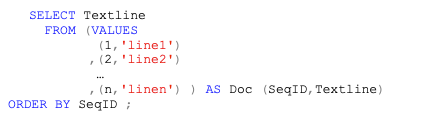
Soundex converts a string to an alphanumeric code based on phonetics. A Soundex code is a four-character string of one letter followed by 3 digits based on the following rules.
The first character of the string must be a letter.
The first letter converted to uppercase.
The next three numbers assigned as follows:
Number Represents the Letters
1 B, F, P, V
2 C, G, J, K, Q, S, X, Z
3 D, T
4 L
5 M, N
6 R
The letters A, E, I, O, U, H, W, and Y are ignored.
In column B add a series 1 – n to label each row of text.
In column C use the formula: =",("&B2&",'"&A2&"')" (you may want to remove the comma in row 1) for each row.
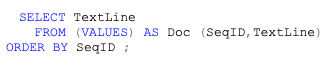
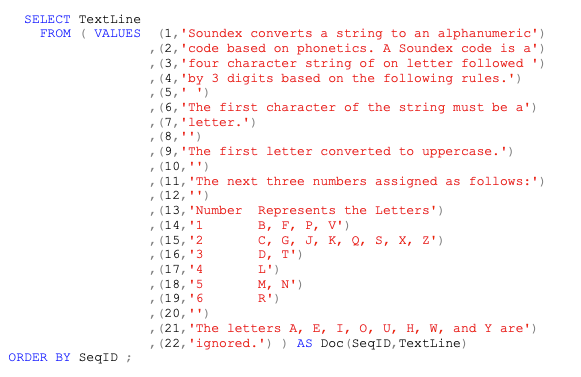
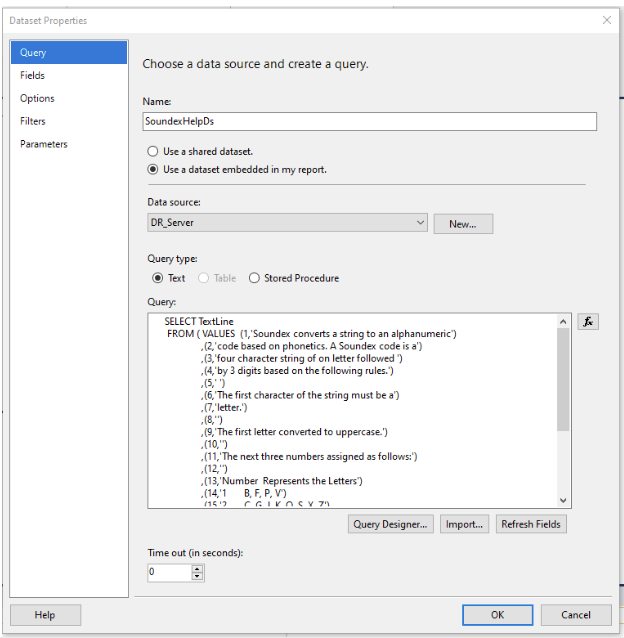
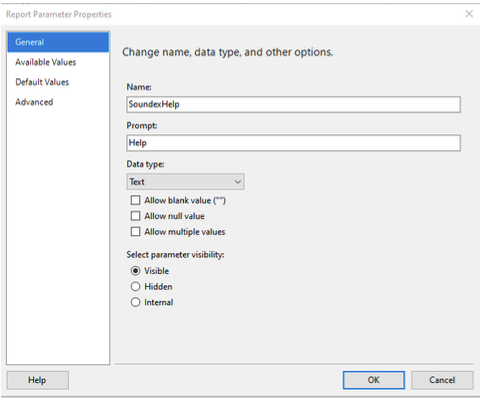
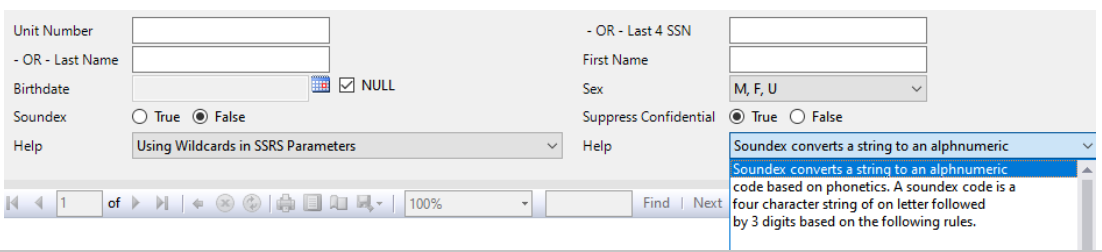
The Stored Procedure can be found here and the Report’s RDL file can be found here.
If you ever need help with MEDITECH DR optimization, reporting, extract, index creation or analysis please feel free to give your iatricSystems Account Executive a call!