Written by Thomas Harlan, Jim McGrath; Reporting Services Team - iatricSystems

This occurs because SSRS automatically caches the data for the most recent run of the report. SSRS will use the cached data until it expires, or certain conditions change:
Cached files are stored in the Solution folder with the name of the report definition and a file extension of .data. These files can be deleted directly in Windows Explorer, but caution must be taken not to delete the report definition by mistake (easily made if the folder option(s) hide the file extensions of known types).
An easier (and safer) solution is to create an option in SQL Server Data Tools to clear the cached files with a click of the mouse.

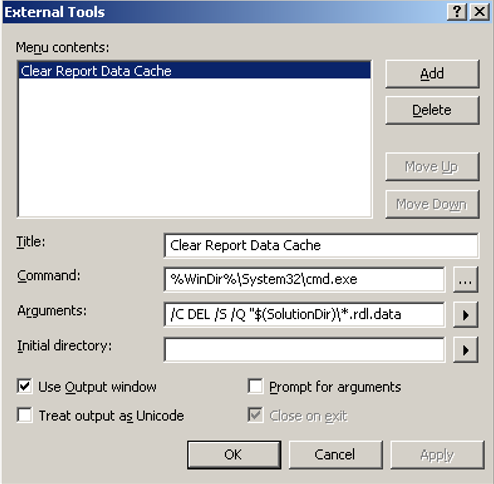
Now check your Tools menu… Clear Report Data Cache will now appear as an option.
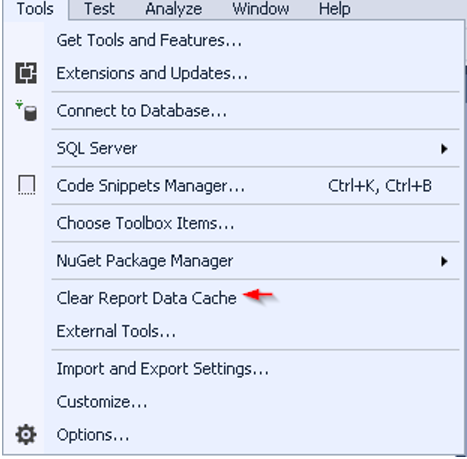
When you run the command… Files deleted from the cache show up in the Output window:
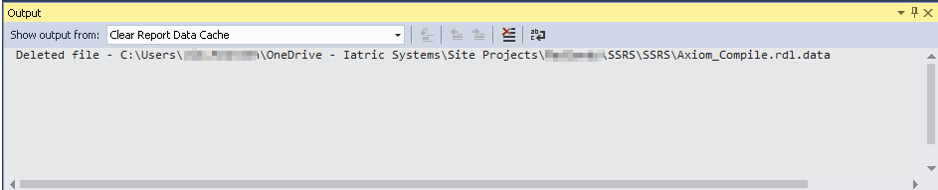
What Else?
In some versions of SSRS, you can set the configuration parameter CacheDataForPreview to False and prevent this behavior. However, this option does not seem to be honored in all versions.
So if you want to go that way, test the change and validate the expected behavior.
Extra Credit
TechNet - SSRS: How to remove cached report data in Visual Studio
And…
As ever, if you need help with Meditech DR index creation, reporting, extract or analysis please feel free to give your Iatric Systems Sales Representative a call!
Our Report Writing team can help with Data Repository reporting, NPR report writing, data extract or analysis, and much more. Simply reach out to your Iatric Systems Account Executive or email info@iatric.com to discuss how we can help support your team!