Written by Thomas Harlan, Jim McGrath; Reporting Services Team - iatricSystems
 Despite all our best efforts, occasionally – rarely – perhaps inconceivably – there are problems with reports or extracts we create for our end users.
Despite all our best efforts, occasionally – rarely – perhaps inconceivably – there are problems with reports or extracts we create for our end users.
When that happens, we need to know what is going on, and more than just “XYZ is broke” -- we need details. We want:
And we want that issue sent to the proper person or help desk queue. Also, we don’t really want a yellow sticky on the side of our monitor….
We want a time-stamped message that can easily (or automatically) go into a help desk ticket to be assigned to an analyst or report-writer to address the defect.
An easy way to do that is… create a formatted hyperlink on each report (or notifier email going out when an extract is generated) the end-user can click to start the reporting process.
To do this:

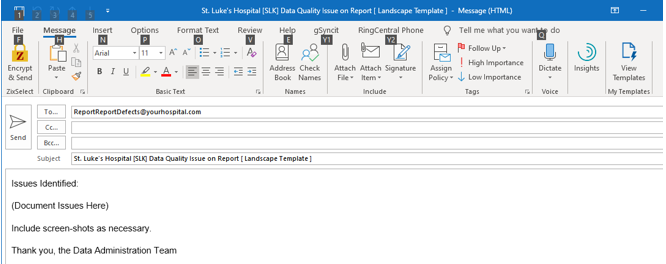
Extra Credit
Store the email address in a custom configuration table in the DR, then fetch it out when the report runs. Then you’ll have a single place to update the email address if it changes.
Review the documentation for your help-desk system. Often they will include a mechanism to create a help-desk ticket from an email sent to a specific mailbox, or even via creating a ticket from a user portal URL.
And…
As ever, if you need help with Meditech DR index creation, reporting, extract or analysis please feel free to give your Iatric Systems Sales Representative a call!