Written by Joe Cocuzzo, Senior VP of Report Writing Services - iatricSystems
The Regions Page allows you to activate different regions, and to create count and statistical fields for your trailer regions. Rather than creating a computed field with a VAL and an FNC, you can create a counting field per record (so count at the detail level or at a child segment level or both) or a statistic for a numeric field.
When you create a count or statistical field, an "m_" type field is automatically added to the field list on the fields page:
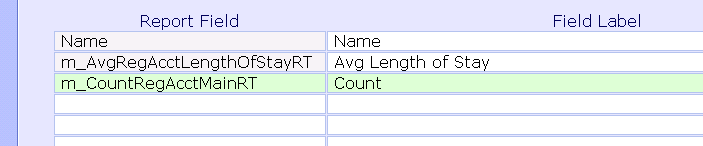
Once you have your data fields, statistical fields, and count field or fields in the field list, you can go to the layout page and the nifty "AUTO FORMAT" button will place them all at once on the layout (think "the picture").
This feature has been significantly enhanced since the first release of the Report Designer. The earlier version would just plop the fields and labels vertically, and you would have to drag them one at a time to the appropriate spot.
After you pick your option, you have a chance to put the fields in better order, or to delete some fields:
After the auto format, you can arrange fields by selecting and dragging with the mouse, you can add additional fields, you can draw boxes and lines...
To add or remove blank lines for a region, you can drag the region line up or down with the mouse. To see the number of lines, click the Rows button at the bottom of the layout page:
The right and bottom menu buttons of the Report Designer related to filing/translating and running are a bit confusing. If you use the Save Final or Save Draft buttons at the bottom, you save as draft or final, but then exit the report you are in and go back to the process reports screen with no report selected. If you use the Run button without first using Create Report, you'll run the last saved/last built version. So, the most common action will be to use Create Report, then Run Report. A Create/Run button would be nice.
Here is sample output of a slightly different layout: